X
- PLAIN HELMETS
- HELMETS WITH PATTERNS
- PROTECTIVE GLASSES
- HELMETS WITH SUN VISOR
 ALL MOTORCYCLE HELMETS
ALL MOTORCYCLE HELMETS FULL FACE HELMETS
FULL FACE HELMETS MODULAR HELMETS
MODULAR HELMETS OPEN FACE HELMETS
OPEN FACE HELMETS- ADVENTURE HELMETS
- CHILDREN'S HELMETS
- HELMET VISORS
- BALACLAVAS AND BALACLAVAS
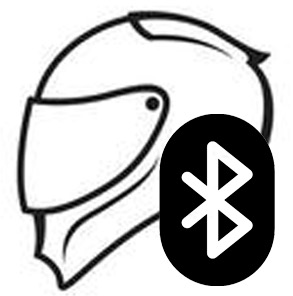 BLUETOOTH HEADSETS
BLUETOOTH HEADSETS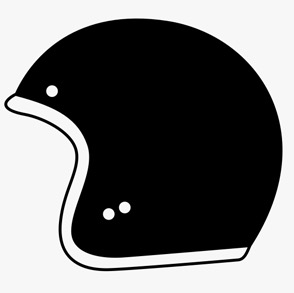 JET HELMETS
JET HELMETS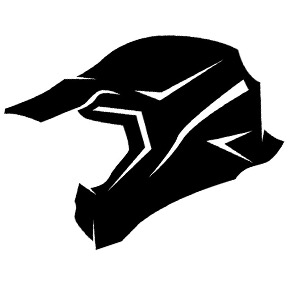 ADVENTURE HELMETS
ADVENTURE HELMETS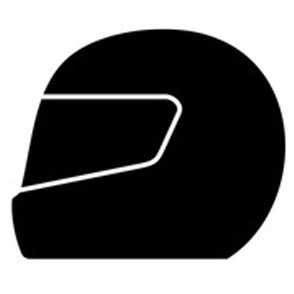 CHILDREN'S HELMETS
CHILDREN'S HELMETS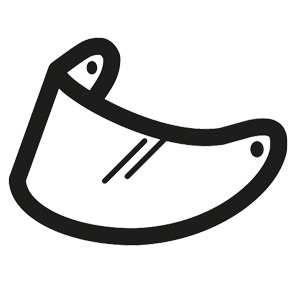 VISORS
VISORS
- ALL MOTORCYCLE CLOTHING
- ALL-SEASON CLOTHING
- LEATHER CLOTHING
- MOTORCYCLE CLOTHING
- MOTORCYCLE PANTS
- LEATHER JUMPSUITS
- RAIN SUITS AND REFLECTIVE SUITS
- VESTS AND KEVLAR HOODIE
- KEVLAR PANTS
- MOTORCYCLE CLOTHING SETS
- KIDS CLOTHING
- WOMEN'S CLOTHING
- SNOWMOBILE/ATV CLOTHING
- MOTOCROSS CLOTHING
- CASUAL STREETWEAR
- LARGE SIZES (KING & QUEEN)
Check Out our Offer
Then you shop at Sharkspeed
Then you shop at www.sharkspeed.com
1. Select product
Start by selecting a category in the navigation at the top. When you click on a category, the subcategories will be shown below, so it will be easy for you to find all our articles. All articles are presented in an overview with more "small images" on one page.
If you want, you can also use the Search function to search for a product. This is located at the top of the middle of the page.
2. Read more about product and add to the shopping cart
Click on one of the articles in the overview to read more about the article. To order the item, enter the quantity you want to order in the number field and click the "Add to basket" button.
Your article can now be seen in the "shopping cart" at the top right of the screen.
You can also select "Quick Look" by clicking on the "Eye" icon. New popup window then shows the product.
3. Select more items, remove items from the cart
Click on the shopping cart at the top right of the website. Select the "Go to checkout" section
At the checkout you have the opportunity to change the number and also remove products in your shopping cart.
4. Log in and complete the order
When you have selected the items you want to order, click the "To checkout" button at the bottom right.
If you made orders earlier, enter your username and password, and click the "Continue" button (if you are not already logged in).
If you made previous orders, but forgot your password, click on the "Forgot password" link and enter your e-mail address and they will be sent to you immediately by e-mail.
If you have not previously placed orders, you can easily register.
You can also use our Klarna Express Checkout then we create a login for you which you get in the mail after the order has been completed.
5. Create customer profile
You will only find this step if you are a new customer. Here you enter information about you (name, address, telephone, etc.). This information is then saved so that you do not need to re-enter it at the next order.
You can also choose a password that you use to identify yourself when you place an order.
6. Complete the order and make it possible. changes to
You now see which articles you have chosen to order, and which contact information you have specified.
If you want to change your contact and address information, click the "Change profile" button and make the desired changes.
To complete your order, click "Buy".
7. The order sent.
Your order is now shipped. You will receive an automatic order confirmation via email.
You can see delivery and payment terms if you click on the "Information" icon.
1. Select product
Start by selecting a category in the navigation at the top. When you click on a category, the subcategories will be shown below, so it will be easy for you to find all our articles. All articles are presented in an overview with more "small images" on one page.
If you want, you can also use the Search function to search for a product. This is located at the top of the middle of the page.
2. Read more about product and add to the shopping cart
Click on one of the articles in the overview to read more about the article. To order the item, enter the quantity you want to order in the number field and click the "Add to basket" button.
Your article can now be seen in the "shopping cart" at the top right of the screen.
You can also select "Quick Look" by clicking on the "Eye" icon. New popup window then shows the product.
3. Select more items, remove items from the cart
Click on the shopping cart at the top right of the website. Select the "Go to checkout" section
At the checkout you have the opportunity to change the number and also remove products in your shopping cart.
4. Log in and complete the order
When you have selected the items you want to order, click the "To checkout" button at the bottom right.
If you made orders earlier, enter your username and password, and click the "Continue" button (if you are not already logged in).
If you made previous orders, but forgot your password, click on the "Forgot password" link and enter your e-mail address and they will be sent to you immediately by e-mail.
If you have not previously placed orders, you can easily register.
You can also use our Klarna Express Checkout then we create a login for you which you get in the mail after the order has been completed.
5. Create customer profile
You will only find this step if you are a new customer. Here you enter information about you (name, address, telephone, etc.). This information is then saved so that you do not need to re-enter it at the next order.
You can also choose a password that you use to identify yourself when you place an order.
6. Complete the order and make it possible. changes to
You now see which articles you have chosen to order, and which contact information you have specified.
If you want to change your contact and address information, click the "Change profile" button and make the desired changes.
To complete your order, click "Buy".
7. The order sent.
Your order is now shipped. You will receive an automatic order confirmation via email.
You can see delivery and payment terms if you click on the "Information" icon.





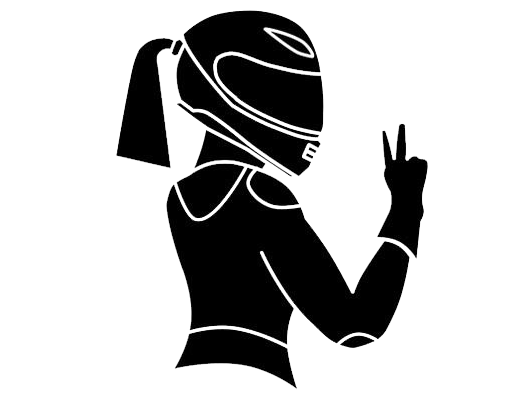
.gif)




 ALL CLOTHING AND PROTECTION FOR MEN
ALL CLOTHING AND PROTECTION FOR MEN MEN'S JACKETS
MEN'S JACKETS MEN'S PANTS
MEN'S PANTS PROTECTIONS FOR MEN
PROTECTIONS FOR MEN MEN'S BOOTS/SHOES
MEN'S BOOTS/SHOES LEATHER VESTS FOR MEN
LEATHER VESTS FOR MEN LARGE SIZES (KING SIZE)
LARGE SIZES (KING SIZE) PROTECTIONS FOR WOMEN
PROTECTIONS FOR WOMEN PROTECTIONS FOR CHILDREN
PROTECTIONS FOR CHILDREN SPORTY MOTORCYCLE BOOTS
SPORTY MOTORCYCLE BOOTS MOTOCROSS BOOTS
MOTOCROSS BOOTS ALL MOTORCYCLE PROTECTIONS
ALL MOTORCYCLE PROTECTIONS TOURING MOTORCYCLE GLOVES
TOURING MOTORCYCLE GLOVES SPORTS GLOVES
SPORTS GLOVES WINTER GLOVES
WINTER GLOVES MOTOCROSS GLOVES
MOTOCROSS GLOVES BACK PROTECTIONS
BACK PROTECTIONS